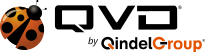QVD’s VDI uses the excellent NX protocol to deliver desktops to users. It provides fast delivery of remote desktops, even over the slowest of network connections, and is each connection is fully secured over SSL. QVD benefits from NX in another way, as the QVD client inherits the NX desktop shortcuts, providing a few simple but powerful shortcuts your users to interact with their desktop.
The shortcuts allow users to toggle between full screen and windowed modes, terminate sessions, and offers encoding featues amongst others, along with more advanced debugging options for administrators. Let’s look at some of them:
Fullscreen mode
To minimize a full screen session you can click on the “magic pixel” of the upper right corner.
- Ctrl + Alt + F to toggle fullscreen/windowed on all monitors
- Ctrl + Alt + Shift + F to toggle fullscreen/windowed on active monitor
- Ctrl + Alt + M to minimize or maximize a fullscreen window
In full screen mode, the client will automatically catch keyboard shortcuts like Alt + Tab, allowing the user to readily move between applications within the QVD desktop. In full screen mode, the client will automatically catch keyboard shortcuts like Alt + Tab, allowing the user to readily move between applications within the QVD desktop.
Viewport mode
In auto-resize mode (default) the desktop can be resized by resizing the window. In “viewport” mode the visible part of the desktop can be scrolled.
- Ctrl + Alt + R to toggle “auto-resize/viewport” mode.
- Ctrl + Alt + arrow keys to viewport navigation
- Ctrl + Alt + keypad arrow keys to viewport navigation
Terminating or suspending
- CTRL+Alt+Shift+Esc to get rid of a session that is not responding
- Ctrl + Alt + T to terminate a session
- Alt + F4 suspend or terminate a session (when a window manager is present)
Toggling options
- Ctrl + Alt + K toggle catching of Alt+Tab and Print Screen keys (Windows only)
- Ctrl + Alt + E toggle the lazy encoding (enables defer mode)
- Ctrl + Alt + J force a drawable’s synchronization, to fix a visualization problem (sets the internal nxagentForceSynchronization variable to 1)
The following can be used if nxagent has been compiled with options/macros*:
- Ctrl + Alt + Q doDebugTree (if compiled with DEBUG_TREE)
- Ctrl + Alt + A nxAgentRegionsOnScreen (if compiled with DUMP)
- Ctrl + Alt + X toggle nxagentDebugInputDevices (if compiled with NX_DEBUG_INPUT)
- Ctrl + Alt + Y deactivate input device grab (if compiled with NX_DEBUG_INPUT)
* Note that the QVD packages are not compiled with debugging support by default so these options will only be available if you compile yourself and set the relevant compiler directives.