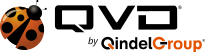Descarga
Selecciona tu cliente GUI QVD
El cliente GUI de QVD deberá ser instalado en cualquier estación de trabajo que requiera acceso al escritorio QVD. Los paquetes de instalación están disponibles para Linux, Windows y OS X y tenemos un cliente para Android e iOS disponibles en Google Play e Itunes.
Versiones QVD
Primero, añade la clave pública de los paquetes QVD a tus claves confiables (como root):
# wget -qO - https://theqvd.com/packages/key/public.key | sudo apt-key add - |
Ahora añade el repositorio:
Ubuntu 14.04 (trusty)
# echo "deb https://theqvd.com/packages/ubuntu-trusty QVD-4.0.0 main" >
/etc/apt/sources.list.d/qvd-4.0.list
|
Ubuntu 15.10 (precise)
# echo "deb https://theqvd.com/packages/ubuntu-precise QVD-4.0.0 main" >
/etc/apt/sources.list.d/qvd-4.0.list
|
Ubuntu 16.04 (xenial)
# echo "deb https://theqvd.com/packages/ubuntu-xenial QVD-4.0.0 main" >
/etc/apt/sources.list.d/qvd-4.0.list
|
Instala el paquete perl-qvd-client
# apt-get update
# apt-get install perl-qvd-client |
El cliente debe aparecer en tu menú de aplicaciones.
*Nota:
¿Buscabas cómo instalar una solución QVD? Accede a la guía rápida de instalación del servidor Linux Ubuntu o SLES.
Primero, añade la clave pública de los paquetes QVD a tus claves confiables (como root):
# wget -qO - https://theqvd.com/packages/key/public.key | sudo apt-key add - |
Ahora añade el repositorio:
# echo "deb https://theqvd.com/packages/ubuntu QVD-3.5.0 main" >
/etc/apt/sources.list.d/qvd-34.list
# apt-get update |
# apt-get install perl-qvd-client |
El cliente debe aparecer en tu menú de aplicaciones.
El entorno QVD Server está diseñado para ser instalado en GNU/Linux Ubuntu 12.04 (Precise Pangolin) y SUSE Linux Enterprise Server 11 SP2 GNU/sistemas operativos Linux. A pesar de que podríamos proporcionar el tarball del código fuente preferimos que simplemente uses los paquetes que proporcionamos para instalar y configurar tu entorno, ya que esto ayudará a asegurar que todas las dependencias necesarias estén disponibles también.
Para Ubuntu, añade la clave pública de los paquetes QVD a tus claves confiables (como root):
# wget -qO - https://theqvd.com/packages/key/public.key | sudo apt-key add - |
Ahora añade el repositorio:
# echo "deb https://theqvd.com/packages/ubuntu QVD-3.5.0 main" >
/etc/apt/sources.list.d/qvd-35.list
# apt-get update |
El repositorio de QVD proporciona los siguientes paquetes:
- perl-qvd-client: Cliente GUI de QVD
- perl-qvd-l7r: Componente de intermediación de enrutamiento de capa 7 de QVD Server
- perl-qvd-l7r-loadbalancer: Componente de balanceo de carga Layer-7 Router para el Servidor QVD
- perl-qvd-hkd: Demonio de limpieza para QVD Server
- perl-qvd-admin: Herramientas de linea de comandos para gestionar usuarios, máquinas virtuales e imagenes de disco de máquinas virtuales
- perl-qvd-admin-web: Herramienta de administración web (incluye Catalyst, un framework MVC web-application para Perl)
- perl-qvd-db: Base de datos central para la plataforma
Por favor ve a la documentación para tener instrucciones de cómo instalar y construir una solución QVD.
Para usuarios de SUSE, añade la clave pública de los paquetes QVD a tus claves confiables (como root):
# rpm --import https://theqvd.com/packages/key/public.key |
Ahora, añade el repositorio:
Para 11SP3
# zypper ar https://theqvd.com/packages/sles/11SP3/QVD-4.0.0/ QVD4# zypper ref |
Para 12SP1
# zypper ar https://theqvd.com/packages/sles/12SP1/QVD-4.0.0/ QVD4# zypper ref |
Para finalizar, instala el cliente QVD:
# zypper in perl-QVD-Client qvd-client-libs |
*Nota:
¿Buscabas cómo instalar una solución QVD? Accede a la guía rápida de instalación del servidor Linux Ubuntu o SLES
Para usuarios de SUSE, añade la clave pública de los paquetes QVD a tus claves confiables (como root):
# rpm --import https://theqvd.com/packages/key/public.key |
Ahora, añade el repositorio:
# zypper ar https://theqvd.com/packages/sles/11SP3/qvd-3.5.0 QVD
# zypper ref |
Para finalizar, instala el cliente QVD:
# zypper in perl-QVD-Client qvd-client-libs |
El entorno QVD Server puede ser instalado también en SUSE Linux Enterprise Server 11 (SP2 x86_64).
Los paquetes para el entorno QVD Server están disponibles en el repositorio QVD SUSE.
Añade la clave pública de los paquetes QVD a tus claves confiables (como root):
# rpm --import https://theqvd.com/packages/key/public.key |
Ahora añade el repositorio:
# zypper ar https://theqvd.com/packages/sles/11SP3/qvd-3.5.0 QVD
# zypper ref |
Por favor ve a la documentación para tener instrucciones de cómo instalar y construir una solución QVD.
Además de los Clientes QVD estándar, QVD ofrece varios binarios compilados para éstas plataformas además de otras como iOS, Android, Raspberry Pi y FreeBSD. Por favor ten en cuenta que estos binarios son experimentales y pueden tener funcionalidades incompletas. A excepción de los clientes de Windows y OS X, los binarios están compilados de forma estática y podrían ser ejecutados sin librerías adicionales.
- Estos deben funcionar bajo cualquier distribución reciente de Linux sin librerías adicionales, con simplemente dar permisos de ejecución y ejecutarlo.
- FreeBSD como el cliente linux, dar permisos de ejecución y ejecutar.
- Cliente Windows
- Clientes Mac OS X e IOS.
El cliente de OS X necesita libstdc++ y libSystem que deberían estar disponibles en versiones recientes de OS X.
- qvdclient_x86_64-apple-darwin11 (cliente 64 bit)
Los binarios para IOS necesitarán Cydia y un X Server. Es aconsejable usar el cliente oficial en la iTunes store (ver link en esta página). - qvdclient (cliente IOS multi arch)
- qvdclient_armv7-apple-darwin11 (para dispositivos IOS antiguos, debería seguir funcionando en los más modernos)
- qvdclient_armv7s-apple-darwin11 (para dispositivos IOS más modernos)
- qvdclient_i386-apple-darwin11 (la mejor edición para emuladores)
Los binarios tienen algunas opciones obligatorias que pueden ser obtenidas utilizando el modificador -?, por ejemplo
$ ./qvdclient -?
./qvdclient_freebsd-amd64 [-?] [-d] -h host [-p port] -u username -w pass [-g wxh] [-f]
-? : shows this help
-v : shows version and exits
-d : Enables debugging
-h : indicates the host to connect to. You can also set it up in the env var QVDHOST.
The command line argument takes precedence, if specified
-p : indicates the port to connect to, if not specified 8443 is used
-u : indicates the username for the connection. You can also set it up in the env var QVDLOGIN
The command line argument takes precedence, if specified
-w : indicates the password for the user. You can also set it up in the env var QVDPASSWORD
The command line argument takes precedence, if specified
-g : indicates the geometry wxh. Example -g 1024x768
-f : Use fullscreen
-l : Use only list_of_vm (don't try to connect, useful for debugging)
-o : Assume One VM, that is connect always to the first VM (useful for debugging)
-n : No strict certificate checking, always accept certificate
-x : NX client options. Example: nx/nx,data=0,delta=0,cache=16384,pack=0:0
-c : Specify client certificate (PEM), it requires also -k. Example -c $HOME/.qvd/client.crt -k $HOME/.qvd/client.key
-k : Specify client certificate key (PEM), requires -c. Example $HOME/.qvd/client.crt -k $HOME/.qvd/client.key
-r : Restart session. That is stop the VM before issuing a vm_connect
-2 : Specify to reconnect after the connection has finished. This is for testing only.
|
Quizá desees establecer variables de entorno para depuración y prevenir que tus credenciales sean visibles. Las siguientes variables son reconocidas por el cliente QVD:
QVDHOST : Specifies the host to connect to, if not specified with -h
QVDLOGIN : Specifies the username, if not specified with -u
QVDPASSWORD : Specifies the password, if not specified with -w
QVD_DEBUG : Enables debugging, can also be enabled with -d
QVD_DEBUG_FILE : Enables the file were debugging should go to
http_proxy/https_proxy: Optional variables to use for proxy settings
See http://curl.haxx.se/docs/manpage.html for more information
DISPLAY : Needed to be correctly setup. In some environments you might need to run one of the following:
export DISPLAY=localhost:0; xhost + localhost
xhost +si:localuser:$LOGNAME |
Versiones QVD
El instalador del cliente GUI de QVD para Windows está disponible en el siguiente enlace:
El instalador para Windows debería instalar el cliente en los sistemas operativos más modernos de Microsoft Windows.
El instalador del cliente GUI de QVD para Windows está disponible en el siguiente enlace:
El instalador para Windows debería instalar el cliente en los sistemas operativos más modernos de Microsoft Windows.
Además de los Clientes QVD estándar, QVD ofrece varios binarios compilados para éstas plataformas además de otras como iOS, Android, Raspberry Pi y FreeBSD. Por favor ten en cuenta que estos binarios son experimentales y pueden tener funcionalidades incompletas. A excepción de los clientes de Windows y OS X, los binarios están compilados de forma estática y podrían ser ejecutados sin librerías adicionales.
- Estos deben funcionar bajo cualquier distribución reciente de Linux sin librerías adicionales, con simplemente dar permisos de ejecución y ejecutarlo.
- FreeBSD como el cliente linux, dar permisos de ejecución y ejecutar.
- Cliente Windows
- Clientes Mac OS X e IOS.
El cliente de OS X necesita libstdc++ y libSystem que deberían estar disponibles en versiones recientes de OS X.
- qvdclient_x86_64-apple-darwin11 (cliente 64 bit)
Los binarios para IOS necesitarán Cydia y un X Server. Es aconsejable usar el cliente oficial en la iTunes store (ver link en esta página). - qvdclient (cliente IOS multi arch)
- qvdclient_armv7-apple-darwin11 (para dispositivos IOS antiguos, debería seguir funcionando en los más modernos)
- qvdclient_armv7s-apple-darwin11 (para dispositivos IOS más modernos)
- qvdclient_i386-apple-darwin11 (la mejor edición para emuladores)
Los binarios tienen algunas opciones obligatorias que pueden ser obtenidas utilizando el modificador -?, por ejemplo
$ ./qvdclient -?
./qvdclient_freebsd-amd64 [-?] [-d] -h host [-p port] -u username -w pass [-g wxh] [-f]
-? : shows this help
-v : shows version and exits
-d : Enables debugging
-h : indicates the host to connect to. You can also set it up in the env var QVDHOST.
The command line argument takes precedence, if specified
-p : indicates the port to connect to, if not specified 8443 is used
-u : indicates the username for the connection. You can also set it up in the env var QVDLOGIN
The command line argument takes precedence, if specified
-w : indicates the password for the user. You can also set it up in the env var QVDPASSWORD
The command line argument takes precedence, if specified
-g : indicates the geometry wxh. Example -g 1024x768
-f : Use fullscreen
-l : Use only list_of_vm (don't try to connect, useful for debugging)
-o : Assume One VM, that is connect always to the first VM (useful for debugging)
-n : No strict certificate checking, always accept certificate
-x : NX client options. Example: nx/nx,data=0,delta=0,cache=16384,pack=0:0
-c : Specify client certificate (PEM), it requires also -k. Example -c $HOME/.qvd/client.crt -k $HOME/.qvd/client.key
-k : Specify client certificate key (PEM), requires -c. Example $HOME/.qvd/client.crt -k $HOME/.qvd/client.key
-r : Restart session. That is stop the VM before issuing a vm_connect
-2 : Specify to reconnect after the connection has finished. This is for testing only.
|
Quizá desees establecer variables de entorno para depuración y prevenir que tus credenciales sean visibles. Las siguientes variables son reconocidas por el cliente QVD:
QVDHOST : Specifies the host to connect to, if not specified with -h
QVDLOGIN : Specifies the username, if not specified with -u
QVDPASSWORD : Specifies the password, if not specified with -w
QVD_DEBUG : Enables debugging, can also be enabled with -d
QVD_DEBUG_FILE : Enables the file were debugging should go to
http_proxy/https_proxy: Optional variables to use for proxy settings
See http://curl.haxx.se/docs/manpage.html for more information
DISPLAY : Needed to be correctly setup. In some environments you might need to run one of the following:
export DISPLAY=localhost:0; xhost + localhost
xhost +si:localuser:$LOGNAME |
El instalador del cliente GUI de QVD para OS X está disponible en el siguiente enlace:
| Importante | El cliente para OS X está disponible para versiones 10.11 (Mountain Lion) y superiores. |
El cliente de QVD para OS X aún se encuentra en desarrollo pero tenemos una versión beta disponible para su descarga:
| Importante | El cliente para OS X está disponible para versiones 10.7 (Mountain Lion) y superiores. |
Además de los Clientes QVD estándar, QVD ofrece varios binarios compilados para éstas plataformas además de otras como iOS, Android, Raspberry Pi y FreeBSD. Por favor ten en cuenta que estos binarios son experimentales y pueden tener funcionalidades incompletas. A excepción de los clientes de Windows y OS X, los binarios están compilados de forma estática y podrían ser ejecutados sin librerías adicionales.
- Estos deben funcionar bajo cualquier distribución reciente de Linux sin librerías adicionales, con simplemente dar permisos de ejecución y ejecutarlo.
- FreeBSD como el cliente linux, dar permisos de ejecución y ejecutar.
- Cliente Windows
- Clientes Mac OS X e IOS.
El cliente de OS X necesita libstdc++ y libSystem que deberían estar disponibles en versiones recientes de OS X.
- qvdclient_x86_64-apple-darwin11 (cliente 64 bit)
Los binarios para IOS necesitarán Cydia y un X Server. Es aconsejable usar el cliente oficial en la iTunes store (ver link en esta página). - qvdclient (cliente IOS multi arch)
- qvdclient_armv7-apple-darwin11 (para dispositivos IOS antiguos, debería seguir funcionando en los más modernos)
- qvdclient_armv7s-apple-darwin11 (para dispositivos IOS más modernos)
- qvdclient_i386-apple-darwin11 (la mejor edición para emuladores)
Los binarios tienen algunas opciones obligatorias que pueden ser obtenidas utilizando el modificador -?, por ejemplo
$ ./qvdclient -?
./qvdclient_freebsd-amd64 [-?] [-d] -h host [-p port] -u username -w pass [-g wxh] [-f]
-? : shows this help
-v : shows version and exits
-d : Enables debugging
-h : indicates the host to connect to. You can also set it up in the env var QVDHOST.
The command line argument takes precedence, if specified
-p : indicates the port to connect to, if not specified 8443 is used
-u : indicates the username for the connection. You can also set it up in the env var QVDLOGIN
The command line argument takes precedence, if specified
-w : indicates the password for the user. You can also set it up in the env var QVDPASSWORD
The command line argument takes precedence, if specified
-g : indicates the geometry wxh. Example -g 1024x768
-f : Use fullscreen
-l : Use only list_of_vm (don't try to connect, useful for debugging)
-o : Assume One VM, that is connect always to the first VM (useful for debugging)
-n : No strict certificate checking, always accept certificate
-x : NX client options. Example: nx/nx,data=0,delta=0,cache=16384,pack=0:0
-c : Specify client certificate (PEM), it requires also -k. Example -c $HOME/.qvd/client.crt -k $HOME/.qvd/client.key
-k : Specify client certificate key (PEM), requires -c. Example $HOME/.qvd/client.crt -k $HOME/.qvd/client.key
-r : Restart session. That is stop the VM before issuing a vm_connect
-2 : Specify to reconnect after the connection has finished. This is for testing only.
|
Quizá desees establecer variables de entorno para depuración y prevenir que tus credenciales sean visibles. Las siguientes variables son reconocidas por el cliente QVD:
QVDHOST : Specifies the host to connect to, if not specified with -h
QVDLOGIN : Specifies the username, if not specified with -u
QVDPASSWORD : Specifies the password, if not specified with -w
QVD_DEBUG : Enables debugging, can also be enabled with -d
QVD_DEBUG_FILE : Enables the file were debugging should go to
http_proxy/https_proxy: Optional variables to use for proxy settings
See http://curl.haxx.se/docs/manpage.html for more information
DISPLAY : Needed to be correctly setup. In some environments you might need to run one of the following:
export DISPLAY=localhost:0; xhost + localhost
xhost +si:localuser:$LOGNAME |
El cliente para Android está disponible en Google Play:
Por favor, tómate tu tiempo en leer el post de nuestro blog sobre el cliente QVD para Android donde se proporcionan instrucciones completas para configurar el cliente QVD para Android.
Además de los Clientes QVD estándar, QVD ofrece varios binarios compilados para éstas plataformas además de otras como iOS, Android, Raspberry Pi y FreeBSD. Por favor ten en cuenta que estos binarios son experimentales y pueden tener funcionalidades incompletas. A excepción de los clientes de Windows y OS X, los binarios están compilados de forma estática y podrían ser ejecutados sin librerías adicionales.
- Estos deben funcionar bajo cualquier distribución reciente de Linux sin librerías adicionales, con simplemente dar permisos de ejecución y ejecutarlo.
- FreeBSD como el cliente linux, dar permisos de ejecución y ejecutar.
- Cliente Windows
- Clientes Mac OS X e IOS.
El cliente de OS X necesita libstdc++ y libSystem que deberían estar disponibles en versiones recientes de OS X.
- qvdclient_x86_64-apple-darwin11 (cliente 64 bit)
Los binarios para IOS necesitarán Cydia y un X Server. Es aconsejable usar el cliente oficial en la iTunes store (ver link en esta página). - qvdclient (cliente IOS multi arch)
- qvdclient_armv7-apple-darwin11 (para dispositivos IOS antiguos, debería seguir funcionando en los más modernos)
- qvdclient_armv7s-apple-darwin11 (para dispositivos IOS más modernos)
- qvdclient_i386-apple-darwin11 (la mejor edición para emuladores)
Los binarios tienen algunas opciones obligatorias que pueden ser obtenidas utilizando el modificador -?, por ejemplo
$ ./qvdclient -?
./qvdclient_freebsd-amd64 [-?] [-d] -h host [-p port] -u username -w pass [-g wxh] [-f]
-? : shows this help
-v : shows version and exits
-d : Enables debugging
-h : indicates the host to connect to. You can also set it up in the env var QVDHOST.
The command line argument takes precedence, if specified
-p : indicates the port to connect to, if not specified 8443 is used
-u : indicates the username for the connection. You can also set it up in the env var QVDLOGIN
The command line argument takes precedence, if specified
-w : indicates the password for the user. You can also set it up in the env var QVDPASSWORD
The command line argument takes precedence, if specified
-g : indicates the geometry wxh. Example -g 1024x768
-f : Use fullscreen
-l : Use only list_of_vm (don't try to connect, useful for debugging)
-o : Assume One VM, that is connect always to the first VM (useful for debugging)
-n : No strict certificate checking, always accept certificate
-x : NX client options. Example: nx/nx,data=0,delta=0,cache=16384,pack=0:0
-c : Specify client certificate (PEM), it requires also -k. Example -c $HOME/.qvd/client.crt -k $HOME/.qvd/client.key
-k : Specify client certificate key (PEM), requires -c. Example $HOME/.qvd/client.crt -k $HOME/.qvd/client.key
-r : Restart session. That is stop the VM before issuing a vm_connect
-2 : Specify to reconnect after the connection has finished. This is for testing only.
|
Quizá desees establecer variables de entorno para depuración y prevenir que tus credenciales sean visibles. Las siguientes variables son reconocidas por el cliente QVD:
QVDHOST : Specifies the host to connect to, if not specified with -h
QVDLOGIN : Specifies the username, if not specified with -u
QVDPASSWORD : Specifies the password, if not specified with -w
QVD_DEBUG : Enables debugging, can also be enabled with -d
QVD_DEBUG_FILE : Enables the file were debugging should go to
http_proxy/https_proxy: Optional variables to use for proxy settings
See http://curl.haxx.se/docs/manpage.html for more information
DISPLAY : Needed to be correctly setup. In some environments you might need to run one of the following:
export DISPLAY=localhost:0; xhost + localhost
xhost +si:localuser:$LOGNAME |
El cliente para iOS está disponible en iTunes:
Además de los Clientes QVD estándar, QVD ofrece varios binarios compilados para éstas plataformas además de otras como iOS, Android, Raspberry Pi y FreeBSD. Por favor ten en cuenta que estos binarios son experimentales y pueden tener funcionalidades incompletas. A excepción de los clientes de Windows y OS X, los binarios están compilados de forma estática y podrían ser ejecutados sin librerías adicionales.
- Estos deben funcionar bajo cualquier distribución reciente de Linux sin librerías adicionales, con simplemente dar permisos de ejecución y ejecutarlo.
- FreeBSD como el cliente linux, dar permisos de ejecución y ejecutar.
- Cliente Windows
- Clientes Mac OS X e IOS.
El cliente de OS X necesita libstdc++ y libSystem que deberían estar disponibles en versiones recientes de OS X.
- qvdclient_x86_64-apple-darwin11 (cliente 64 bit)
Los binarios para IOS necesitarán Cydia y un X Server. Es aconsejable usar el cliente oficial en la iTunes store (ver link en esta página). - qvdclient (cliente IOS multi arch)
- qvdclient_armv7-apple-darwin11 (para dispositivos IOS antiguos, debería seguir funcionando en los más modernos)
- qvdclient_armv7s-apple-darwin11 (para dispositivos IOS más modernos)
- qvdclient_i386-apple-darwin11 (la mejor edición para emuladores)
Los binarios tienen algunas opciones obligatorias que pueden ser obtenidas utilizando el modificador -?, por ejemplo
$ ./qvdclient -?
./qvdclient_freebsd-amd64 [-?] [-d] -h host [-p port] -u username -w pass [-g wxh] [-f]
-? : shows this help
-v : shows version and exits
-d : Enables debugging
-h : indicates the host to connect to. You can also set it up in the env var QVDHOST.
The command line argument takes precedence, if specified
-p : indicates the port to connect to, if not specified 8443 is used
-u : indicates the username for the connection. You can also set it up in the env var QVDLOGIN
The command line argument takes precedence, if specified
-w : indicates the password for the user. You can also set it up in the env var QVDPASSWORD
The command line argument takes precedence, if specified
-g : indicates the geometry wxh. Example -g 1024x768
-f : Use fullscreen
-l : Use only list_of_vm (don't try to connect, useful for debugging)
-o : Assume One VM, that is connect always to the first VM (useful for debugging)
-n : No strict certificate checking, always accept certificate
-x : NX client options. Example: nx/nx,data=0,delta=0,cache=16384,pack=0:0
-c : Specify client certificate (PEM), it requires also -k. Example -c $HOME/.qvd/client.crt -k $HOME/.qvd/client.key
-k : Specify client certificate key (PEM), requires -c. Example $HOME/.qvd/client.crt -k $HOME/.qvd/client.key
-r : Restart session. That is stop the VM before issuing a vm_connect
-2 : Specify to reconnect after the connection has finished. This is for testing only.
|
Quizá desees establecer variables de entorno para depuración y prevenir que tus credenciales sean visibles. Las siguientes variables son reconocidas por el cliente QVD:
QVDHOST : Specifies the host to connect to, if not specified with -h
QVDLOGIN : Specifies the username, if not specified with -u
QVDPASSWORD : Specifies the password, if not specified with -w
QVD_DEBUG : Enables debugging, can also be enabled with -d
QVD_DEBUG_FILE : Enables the file were debugging should go to
http_proxy/https_proxy: Optional variables to use for proxy settings
See http://curl.haxx.se/docs/manpage.html for more information
DISPLAY : Needed to be correctly setup. In some environments you might need to run one of the following:
export DISPLAY=localhost:0; xhost + localhost
xhost +si:localuser:$LOGNAME |